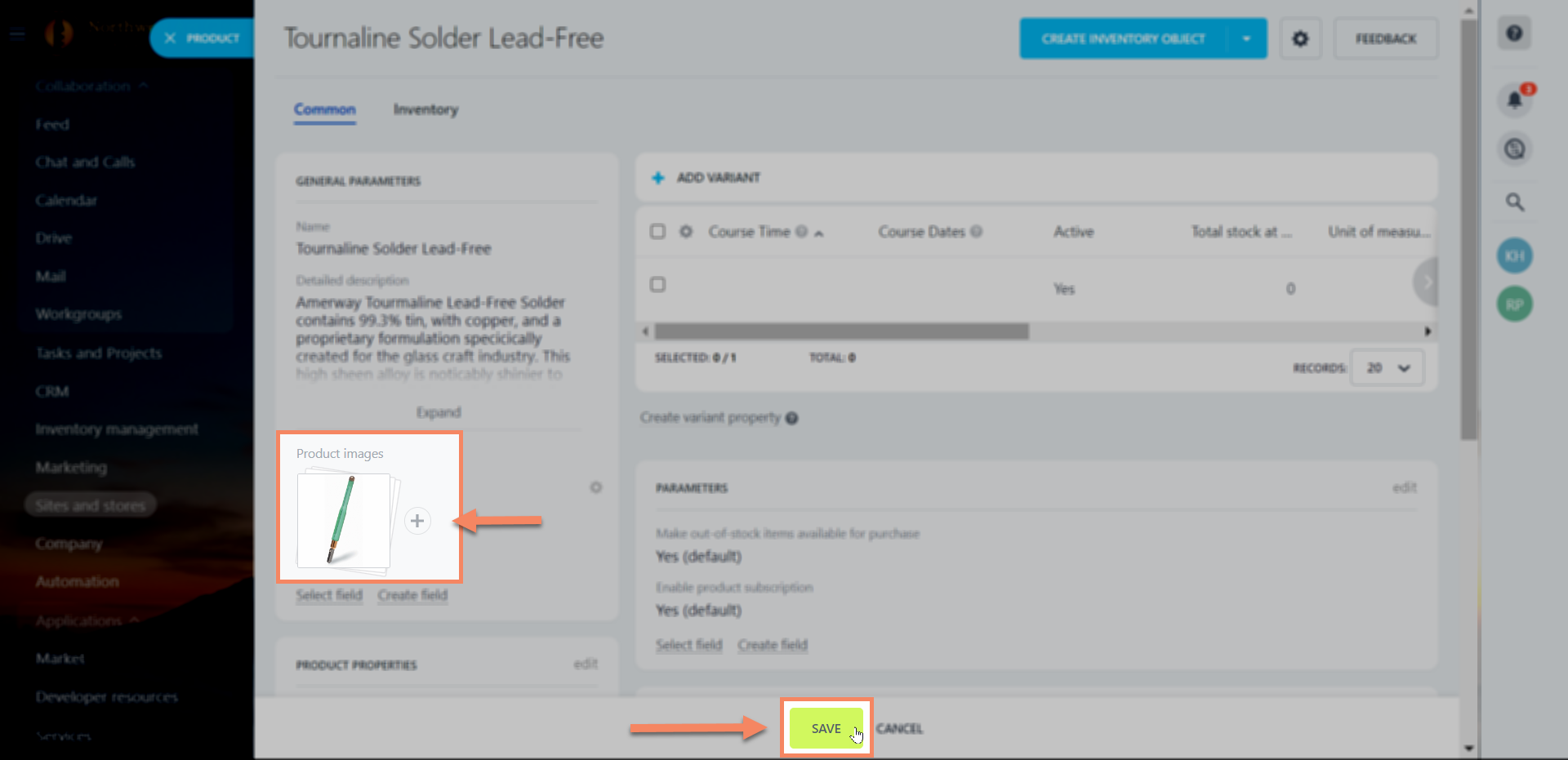Update, remove, and add images to your catalog items in just a few steps.
IMPORTANT: These steps are for simple products (products without variants), that have the appropriate "Product Property" of "Product Images" configured.
1
Product Catalog
Search for "Product Catalog". Select the link that is nested under "Sites and Stores".

2
Modify Product
Click the hamburger icon next to the product you would like to edit. Click "Modify" to open your product card.

3
Product Images
Click "Product Images" to open your file browser.

4
Sections
Select all images you would like to add to your product.
IMPORTANT: images are displayed in alpha-numeric order in your online store. The first image will always show as the preview image for your product.
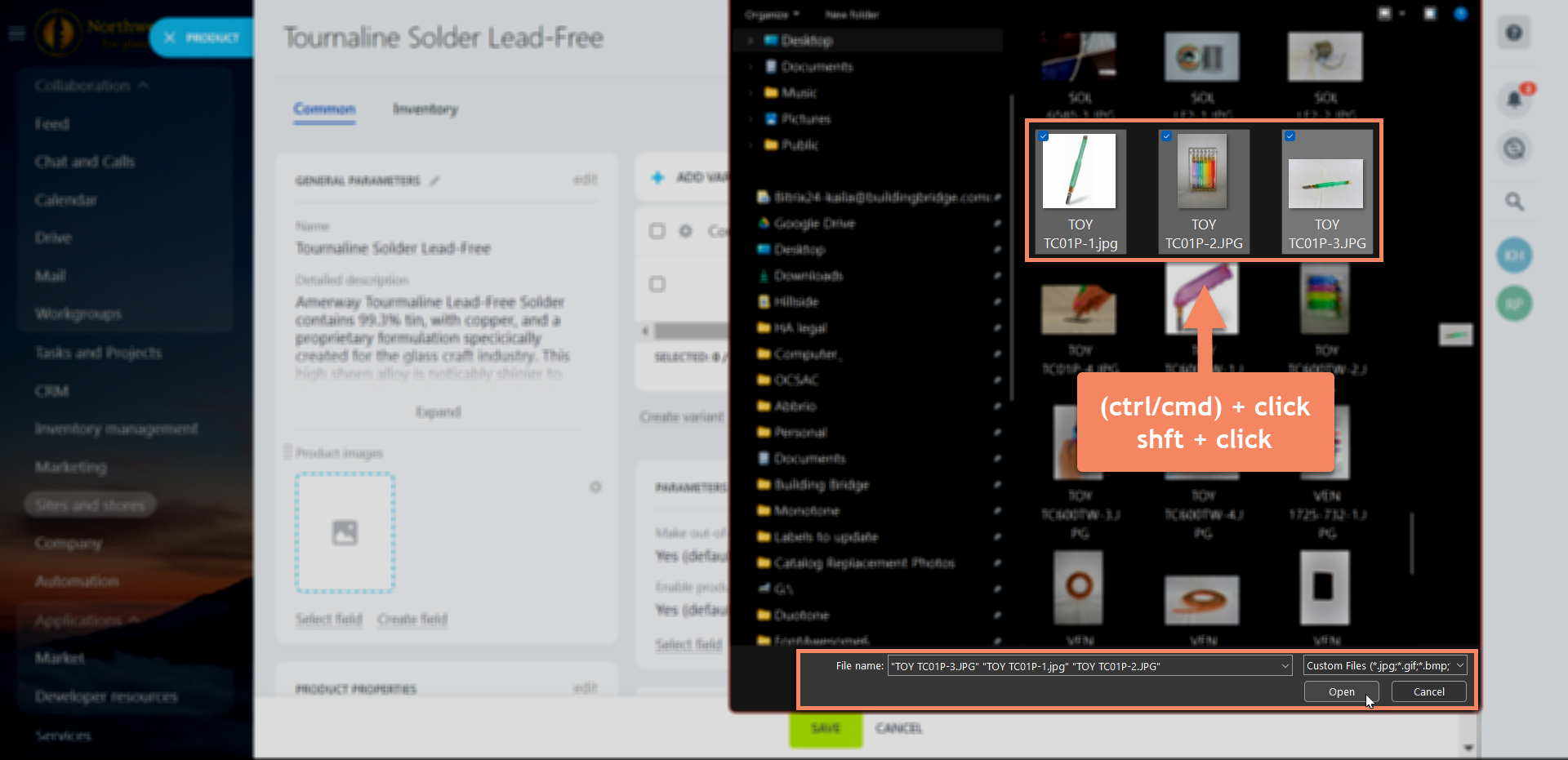
5
Save
Click "Save" to update your product.
Note: After upload, your images will show in the product card. You can click the "+" icon to add more, or click the image stack to crop, edit, and remove images.